This guide is part of our growing collection on CRM integrations. We’re continuously exploring new apps and updating our CRM Guides Directory with fresh insights.
Salesforce is ranked #1 CRM Provider for the 11th Consecutive Year by International Data Corporation (IDC). Salesforce has become a vital tool for countless businesses, especially as it continues to lead in CRM. With the Salesforce Services Market Booming at 28% growth, 70% of enterprises still struggle with Salesforce API integration.
Understanding Salesforce API
Salesforce API integration involves connecting your business applications to Salesforce's APIs. This enables a smooth exchange of data and automated workflows. It helps you leverage the powerful functionality of all connected platforms.
Overview of Salesforce APIs
Salesforce offers several APIs for different integration needs:
- REST API: Uses standard HTTP methods, making it ideal for web and mobile applications due to its simplicity. It supports JSON and XML formats.
- SOAP API: This uses the SOAP protocol and is suitable for enterprise-level integrations that require formal contracts and structured data exchange.
- Bulk API: Optimized for loading or deleting large data sets asynchronously, perfect for data migration and batch processing.
- Streaming API: Streams data in real-time, sending notifications when changes occur in Salesforce. This is great for applications requiring instant updates.
- Metadata API: Manages customizations and configurations within Salesforce, essential for deployment and continuous integration.
Knowing these APIs helps you choose the right tools for your integration goals.
Looking for a quick start with Salesforce Integrations? Check our Salesforce API Directory for common Salesforce API endpoints
Why does Salesforce API Integration benefit businesses?
Integrating Salesforce APIs is essential for modern businesses to stay agile and customer-focused. Here’s why it’s so important:
- Real-Time Data Flow and Automation
Salesforce API integration facilitates Salesforce CRM and other business applications, addressing issues of managing isolated data repositories. Data management, including data sharing, allocation, distribution, and automated data workflows, leads to better decision-making. - Streamlined Operations & Enhanced Collaboration
Salesforce API Integration ensures a seamless flow of data via Salesforce and other
business applications. This integration improves communication and collaboration by
ensuring all members have access to real-time data
- 360-Degree View of Customers
Salesforce brings customer data from diverse sources into a centralized repository. Data such as sales interactions, support tickets, social media engagement, and marketing campaigns provide insights into customer's needs and behavior. With this understanding engagement strategies can bring a major impact.
Integrating Salesforce APIs isn’t just about making systems talk to each other—it’s about unlocking valuable insights, optimizing processes, and creating a responsive, customer-centered organization.
2. Setting Up Your Salesforce API Integration
Create Your Salesforce Developer Account
To start integrating with Salesforce APIs, you need to create a Salesforce Developer Account. Here you can create and test your custom application:
Step-by-Step Guide to Setting Up
- Create a New Account: Visit the Salesforce Developer Signup Page
- Complete the Registration Form: Provide your first name, last name, email address, role, company, country, and unique username.
- Activate Your Account: Look for an email from Salesforce, follow the link to verify your account, set a password, and select a security question.
- Log In to Your Developer Org: Use your credentials to log in at Salesforce Login.
After logging in, you’ll have full access to your Salesforce Developer Organization, where you can begin building and testing your API integrations.
Manage Access and Authentication
Proper authentication is essential for secure API interactions.
Generating Salesforce API Tokens
Salesforce uses security tokens to enhance security:
- Reset Security Token:
- Click on your avatar and select Settings.
- Under My Personal Information, choose Reset My Security Token.
- Click Reset Security Token.
- Retrieve the Token:
- Salesforce sends the new security token to your registered email.
- Keep this token confidential; it's required for API authentication.
Understanding Salesforce API Authentication
Salesforce supports OAuth 2.0 for authentication:
- Authentication Endpoint: https://login.salesforce.com/services/oauth2/token
- Required Parameters:some text
- grant_type: Should be password.
- client_id: Your Connected App's Consumer Key.
- client_secret: Your Connected App's Consumer Secret.
- username: Your Salesforce username.
- password: Your Salesforce password is concatenated with your security token.
By authenticating, you receive an access token in the Authorization header of your API requests.
Resolving Common Authentication Issues
- Invalid Credentials: Double-check your username, password, and security token.
- Insufficient Permissions: Ensure your Connected App has the necessary OAuth scopes.
- IP Restrictions: If accessing from an untrusted IP, adjust settings under Connected App > Manage > Policies.
3. Exploring Salesforce API Endpoints
Key Salesforce API Endpoints
Salesforce Lead API
Manage potential customers using the Lead object:
- Create a Lead: POST /services/data/vXX.X/sobjects/Lead/
- Retrieve a Lead: GET /services/data/vXX.X/sobjects/Lead/{LeadId}
- Update a Lead: PATCH /services/data/vXX.X/sobjects/Lead/{LeadId}
- Delete a Lead: DELETE /services/data/vXX.X/sobjects/Lead/{LeadId}
Salesforce User API
Handle user accounts and permissions:
- Create a User: POST /services/data/vXX.X/sobjects/User/
- Retrieve a User: GET /services/data/vXX.X/sobjects/User/{UserId}
- Update a User: PATCH /services/data/vXX.X/sobjects/User/{UserId}
- Deactivate a User: Set the IsActive field to false.
Salesforce Open API
Salesforce provides an Open API specification for its REST API, enabling:
- Standardized API Definitions: Simplify client library generation.
- Improved Documentation: Facilitate better understanding of API endpoints.
- Enhanced Collaboration: Help teams work more efficiently with consistent API contracts.
Crafting Effective API Requests
Using HTTP Methods with Salesforce APIs
- GET: Retrieve data or query records.
- POST: Create new records.
- PATCH: Update existing records.
- DELETE: Remove records.
Ensure you use the correct method and endpoint for each operation to avoid errors.
Handling JSON Responses
Salesforce APIs typically return JSON responses:
- Success Responses:
Contain fields like id, success, and errors.
Example:
{
"id": "00Q1I000004W2XxUAK",
"success": true,
"errors": []
}
- Error Responses:
Provides error codes and messages. Properly parsing these responses is crucial for handling the results of your API calls.
Example:
{
"message": "Required fields are missing: [LastName]",
"errorCode": "REQUIRED_FIELD_MISSING",
"fields": ["LastName"]
}
4. Building Your Salesforce API Integration
Make Your First Salesforce API Call
Setup and Authentication Process
Here is an Authenticate using the OAuth 2.0 Username-Password flow. You can use the username-password flow to authorize a client via a connected app that already has the user’s credentials.
Steps for the username password flow:
- The connected app requests an access token by sending the user’s login credentials to the Salesforce API token endpoint.
- After verifying the request, Salesforce grants an access token to the connected app.
- The connected app can use the access token to access the protected data on the user’s behalf.
Understanding the parameter description, request, and response of access tokens in the salesforce API authentication flow is crucial.
Salesforce API Integration Code Example
Creating a new Account:
curl https://MyDomainName.my.salesforce.com/services/data/v62.0/sobjects/Account/ -H "Authorization: Bearer token" -H "Content-Type: application/json" -d "@newaccount.json"
Example of request body
{
"Name" : "Express Logistics and Transport"
}
Example response body after successfully creating a new Account
{
"id" : "001D000000IqhSLIAZ",
"errors" : [ ],
"success" : true
}Advanced Integration Techniques
Utilizing Salesforce API User for Enhanced Control
Programmatically manage user accounts:
- Automate User Provisioning: Create users when onboarding new employees.
- Adjust Permissions: Update user roles and profiles based on their position.
- Deactivate Users: Automatically deactivate accounts when someone leaves the company.
Automating Lead Management with Salesforce API Lead
Enhance sales processes:
- Lead Assignment: Assign leads to sales reps based on territory or product interest.
- Lead Qualification: Update lead statuses based on interactions or data changes.
- Notification Systems: Trigger alerts when high-priority leads are created.
Leveraging Salesforce Open API for Flexibility
Use the Open API specification to:
- Generate Client Libraries: Auto-create code for interacting with Salesforce APIs in various programming languages.
- Standardize Integrations: Ensure consistent implementation across different applications.
- Simplify Documentation: Provide clear API details for your development team.
5. Enhance Your Workflow with Knit
How Knit Supports Salesforce API Integration
Knit offers a unified API platform that simplifies integration with Salesforce and other services.
Features and Benefits
- Single API Interface: Interact with multiple services using one consistent API.
- Simplified Authentication: Knit handles OAuth flows and token management.
- Data Normalization: Standardizes data formats across different platforms.
Integration Capabilities
- Cross-Platform Connectivity: Connect Salesforce with other tools like HubSpot, Zendesk, or custom applications.
- Workflow Automation: Streamline processes that involve multiple systems.
- Scalability: Easily scale your integrations as your business grows.
Preparing for Integration with Knit
Requirements and Setup Steps
- Sign Up for Knit:
- Visit the Knit and create an account suitable for your needs.
- Obtain API Credentials:
- Access your Knit dashboard to retrieve your API key and secret.
- Complete the integration with Knit:
- Follow the guided getting started flow
- Obtain a Salesforce Sandbox
- Test your integration in the sandbox
- Move to production
- Go live with your customers. Authenticate the integration using Knit's in-build auth component
Configuring Accounts and Permissions
- Ensure Proper Permissions:
- Verify that the Salesforce user account has access to the required objects and fields.
- Adjust field-level security if needed.
- Set OAuth Scopes:
- During configuration, select appropriate scopes to limit access appropriately.
Integrate Salesforce APIs with Knit
Authenticating with Knit and Salesforce APIs
Knit simplifies authentication by managing tokens and sessions internally. You only need to use your Knit API key for requests.
Automating Processes Using Knit
By leveraging Knit, you can:
- Synchronize Data: Automatically sync contacts, leads, and other records between Salesforce and other systems.
- Trigger Workflows: Initiate processes in response to events, like creating a support ticket when a high-priority lead is identified.
- Normalize Data: Work with consistent data formats, reducing the need for custom parsing or transformation.
Best Practices:
- Error Handling: Implement try-except blocks to manage exceptions.
- Logging: Keep logs of API requests and responses for debugging.
- Data Validation: Ensure data meets the required formats before sending.
Salesforce and Knit Object-Field Mapping
Understanding how fields map between Salesforce and Knit is crucial. Here's a table illustrating common mappings:

Using this mapping ensures that data is correctly transferred between systems.
Test and Validate Your Integration
- Automate Tests: Implement automated testing for continuous integration.
- Authentication Failures: Check API keys and permissions.
- Data Mismatches: Verify field mappings and data formats.
- API Limit Exceeded: Monitor API usage to stay within limits.
6. Real-World Salesforce API Integration Use Cases
World Economic Forum: Enhancing Global Collaboration
The World Economic Forum (WEF), renowned for its annual meeting in Davos, sought to enhance collaboration among its international teams and streamline its operations.
Challenge:
- Siloed Data Systems: WEF's data was fragmented across multiple platforms, hindering efficient information access and sharing.
- Inefficient Processes: The lack of integration resulted in duplicated efforts and delays in critical initiatives.
Solution:
WEF leveraged Salesforce APIs to create a unified platform:
- Centralized Data Hub: Integrated diverse data sources into a single source of truth.
- Customized Applications: Developed tailored solutions to meet specific needs, boosting functionality and user experience.
Results:
- Improved Data Accessibility: Teams worldwide gained instant access to up-to-date information.
- Enhanced Collaboration: Streamlined communication and coordination led to more effective teamwork.
- Accelerated Initiatives: Reduced project execution delays, enabling quicker responses to global challenges.
Uber Eats: Automating Merchant Onboarding
Uber Eats, a leading food delivery service, aimed to expand its network by efficiently onboarding new restaurant partners.
Challenge:
- Manual Onboarding Processes: Onboarding new restaurants involved time-consuming manual tasks, prone to errors.
- Delayed Go-Live Times: Lengthy setup processes hindered restaurants from starting to receive orders, impacting revenue growth.
Solution:
Uber Eats implemented Salesforce APIs to automate the onboarding workflow:
- Seamless Data Flow: Connected Salesforce with internal systems to automate documentation, verification, and setup.
- User-Friendly Interfaces: Created intuitive platforms for restaurant partners to easily submit required information.
Results:
- 60% Reduction in Onboarding Time: Significantly faster processing enabled restaurants to go live sooner.
- Increased Partner Satisfaction: Streamlined experience and improved relationships with restaurant partners.
- Scalable Growth: Automation allowed Uber Eats to onboard more partners without proportionally increasing resources.
7. Best Practices for a Strong Salesforce API Integration
Secure Your Salesforce API Data
Data Protection Strategies
- Encrypt Data in Transit: Use HTTPS for all API calls.
- Secure Storage: Protect API keys and tokens using environment variables or secure vaults.
- Access Controls: Limit permissions to only what is necessary for the integration.
Compliance Considerations
- GDPR: Ensure compliance when handling data of EU citizens.
- CCPA: Adhere to regulations for California residents' data.
- HIPAA: If dealing with health information, follow HIPAA guidelines.
Optimize Salesforce API Usage
Efficient API Call Management
- Use Bulk API for Large Data: Optimize performance when dealing with large datasets.
- Implement Caching: Reduce unnecessary API calls for data that doesn't change frequently.
- Monitor Usage Limits: Keep track of API limits to avoid service interruptions.
Performance Optimization Tips
- Selective Data Retrieval: Only request necessary fields to reduce payload size.
- Asynchronous Processing: Use asynchronous calls for operations that don't require immediate results.
- Optimize Queries: Use efficient SOQL queries to improve response times.
Monitor and Log Salesforce API Activity
Setting Up Monitoring Tools
- Salesforce Event Monitoring: Track API usage and performance.
- Real-Time Monitoring: It helps you monitor and detect standard events in salesforce in near real-time.
- Third-Party Tools: Use services like New Relic or Datadog for advanced monitoring.
Analyzing API Logs for Insights
- Identify Patterns: Detect anomalies or unusual activity.
- Optimize Performance: Use logs to find and fix bottlenecks.
- Enhance Security: Monitor for unauthorized access attempts.
8. Overcome Challenges and Access Support
Identify Common Salesforce API Integration Issues
- Authentication Errors
- These errors often arise due to incorrect credentials, expired tokens, or misconfigured OAuth settings.
- Example: The "INVALID_SESSION_ID" error indicates that the session has expired or the access token is invalid, requiring re-authentication.
- Resolution: Re-authenticate by obtaining a new access token and verify that your credentials are correct.
- Authorization Errors
- These errors often arise when the user lacks the necessary permissions to perform specific access.
- Example: The "INSUFFICIENT_ACCESS" error indicates that the user lacks permission to access certain resources.
- Resolution: Check the user profile and permission sets.
- Runtime Errors
- These errors often arise when you do not provide correct resources, request invalid operations or exceeded API Limits.
- Example: The "REQUEST_LIMIT_EXCEEDED" error indicates that you have exceeded the API Call limits.
- Resolution: Reduce unnecessary calls by optimizing and monitoring usage.
- Validation Errors
- These errors often arise when your data doesn’t meet the salesforce’s data and parameter requirements.
- Example: "INVALID_FIELD_FOR_INSERT_UPDATE" error indicates that an invalid field is provided for insert or update operation.
- Resolution: Ensure you have provided the required fields for the API call.
Effective Troubleshooting Tips
- Review Detailed Error Messages
- Salesforce provides specific error codes and messages that pinpoint issues.
- Check and Update Credentials
- Ensure that your API keys, access tokens, and passwords are correct and not expired. If using OAuth 2.0, verify that your refresh token flow is correctly set up to handle token expiration seamlessly.
- Verify User Permissions and Access Rights
- Confirm that the integration user has the necessary permissions by reviewing their profile and assigning permission sets. Make sure they have access to required objects, and fields, and that "API Enabled" is checked in their profile settings.
- Monitor and Manage API Usage
- Use Salesforce's "API Usage Notifications" to set up alerts when approaching limits. Implement efficient coding practices like bulkification to reduce the number of API calls and stay within allocated limits.
When to Seek Professional Help
- Persistent Integration Errors: Consult a Salesforce developer if persistent "MALFORMED_QUERY" errors persist despite troubleshooting.
- Complex Multi-System Integrations: Hire an integration specialist for complex multi-system setups to ensure data consistency and reliability.
- Security and Compliance Challenges: Engage a compliance expert when handling sensitive data under regulations like GDPR or HIPAA to meet legal requirements and protect customer information.
9. Stay Updated with Salesforce API Changes
Upcoming Salesforce API Features
Future Enhancements
- AI Integrations: Expanded capabilities with Salesforce Einstein for predictive analytics.
How to Prepare for Updates
- Salesforce Release Notes: Salesforce provides updates regarding enhancement, bug fixes and new features in release notes.
- Participate in Beta Programs: Gain early access to new features.
- Test in Sandbox Environments: Assess the impact of updates by testing in sandbox environment before deploying to production.
Keeping Your Integration Up-to-Date
Regular Maintenance Practices
- Field Service Maintenance Plans: This helps you to define maintenance visits frequency and to generate work orders for future visits.
- Schedule Reviews: Periodically evaluate your integration's performance and relevance.
- Update Dependencies: Keep libraries and SDKs current.
- Monitor Deprecations: Adapt your integration ahead of deprecated features being removed.
Leveraging Salesforce Resources
- Trailhead Learning Modules: Enhance your skills with Salesforce's educational content.
- Developer Forums: Engage with the community to share knowledge and solutions.
- Official Documentation: Refer to Salesforce's API documentation for accurate information.
10. Conclusion
Integrate Salesforce APIs with Knit Today
Integrating Salesforce API into your app lets you provide real time data flow, automation, streamlines operations, enhances collaboration and thus improves decision making. Integrating Salesforce APIs can transform your business operations, and using Knit makes the process even smoother. With Knit’s unified API, you don’t have to worry about integrating with various API.
Have more questions around the Salesforce API? Find answers in our Salesforce integration troubleshooting guide.
Ready to Start? Contact Us
The Knit Unified API simplifies the entire complex integration process. It manages all complex API operations, ensuring that your Salesforce API setup remains efficient. This allows developers to focus on core tasks while staying future-proof. To integrate the Salesforce API with ease, you can Book a call with Knit for personalized guidance and make your integration future-ready today! To sign up for free, click here. To check the pricing, see our pricing page.
Unlock the full potential of your business applications by integrating Salesforce APIs with Knit today.
Reference
- Rest API
- Oauth
- Create API
- Guide to Salesforce API
- Salesforce Marketing CRM.
- Salesforce Integration Understanding
- Understanding Salesforce
- What When of Salesforce API
- When to use Salesforce API
- What is Salesforce API
- Types of Integration Solution
- Authentication Provider
- Apex Dev Guide
- Rest API Java
- Customer Stories
- Uber Eats Customer Success
- World Economic Forum Customer Success
- Create a Record API
- Simple Salesforce





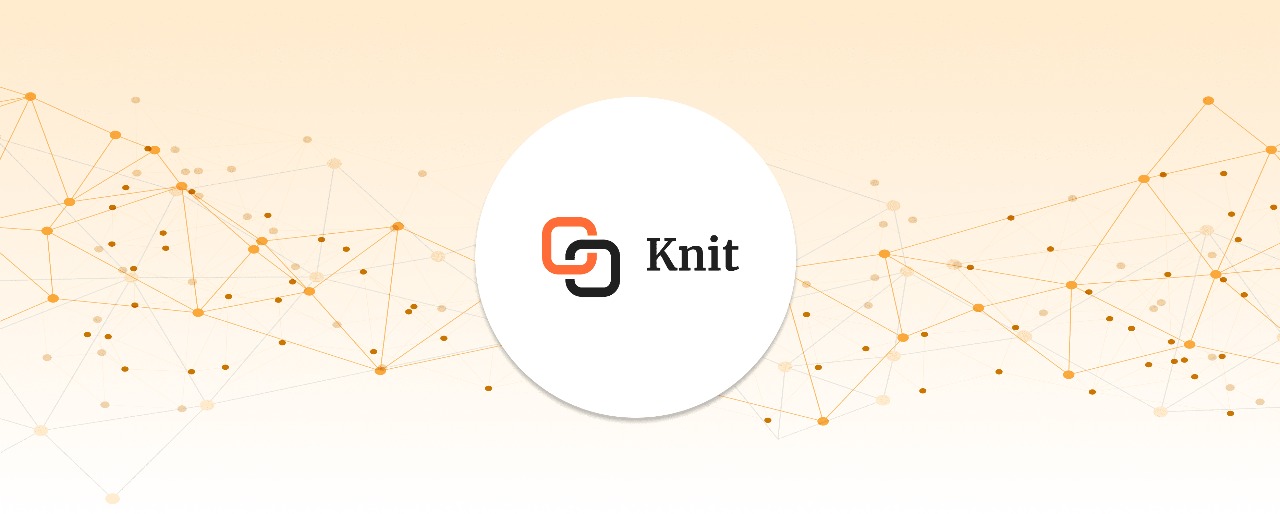
.png)


